About nodes
Nodes are central to understanding and working with NVivo—they let you gather related material in one place so that you can look for emerging patterns and ideas.
You can create and organize theme nodes and case nodes. You can also create relationship nodes to gather evidence about the relationships between items in your project.
In this topic
- What is a node?
- Understanding nodes and cases
- Organizing theme and case nodes into folders
- Understanding relationship nodes
- Exploring themes, cases and relationships
- Understanding node matrices
What is a node?
A node is a collection of references about a specific theme, case or relationship. You gather the references by 'coding' sources to a node. When you open the node (by double-clicking it in List View) you can see all the references in one place.
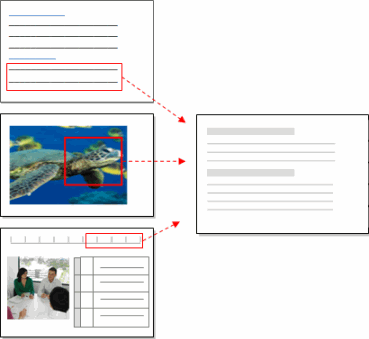
Understanding nodes and cases
You can create different types of nodes in your NVivo project to represent the themes and cases in your data.
Theme nodes—themes or topics that you find in your source material. These nodes might be descriptive (this text is about that topic) or more analytical (this issue matters because...). Refer to About theme nodes for more information.
Case nodes—your 'units of observation' that might include people, places, sites or organizations. You can assign demographic attributes to the cases in your project and use them as the basis for comparison. Refer to About cases for more information about working with cases.
Watch the video tutorial to find out more.
Organizing theme and case nodes into folders
Just like sources, you can organize nodes in folders to suit the way you work:
-
Nodes
-
Themes
-
Survey questions and responses
-
Cases
-
Survey Respondents
-
Interview Participants
You can use folders to set the scope of a query—for example, run a Text Search query on all the material in the Interview Participants folder.
NOTE You cannot create your own subfolders within the Relationships and Matrices folders.
Within folders, you can further organize nodes into hierarchies (parents and children). Refer to Creating theme node hierarchies and Creating case hierarchies.
Understanding relationship nodes
This feature is available in NVivo Pro and NVivo Plus.
Relationship nodes describe the connection between two project items. For example, you could create a relationship node to record the relationship between two theme nodes to show evidence of causality, or between two case nodes to indicate that two people are married to each other. Since relationships are nodes that describe the connection between two project items, you must create the project items first. Refer to About relationships for more information.
Exploring themes, cases and relationships
You can select a theme, case or relationship node and see all the project items associated with it—refer to Create and work with explore diagrams for more information.
When you open a node, you can see all the coded references in one place. You can look at the node summary or move through tabs to see all the text, dataset content, audio, video or pictures that have been coded at the node or case. When reviewing all the related material you can:
-
Filter the node to focus your analysis—for example, see all the coding done by a specific team member or filter the columns in a dataset to see the data for a specific attribute.
-
Annotate to record comments or reminders
-
Link the node to a memo that describes your analytical insights
-
'Code on' to other themes or topics
Refer to Review the references in a node for more information about working with nodes.
Understanding node matrices
This feature is available in NVivo Pro and NVivo Plus.
A node matrix is a collection of nodes showing how the contents of different nodes relate to each other. This cross-tabulation of nodes results from a Matrix Coding query. You can run this query when you have enough nodes (and content coded at them) to make meaningful comparisons.
You cannot code at the nodes in a node matrix. Refer to About node matrices for more information.


